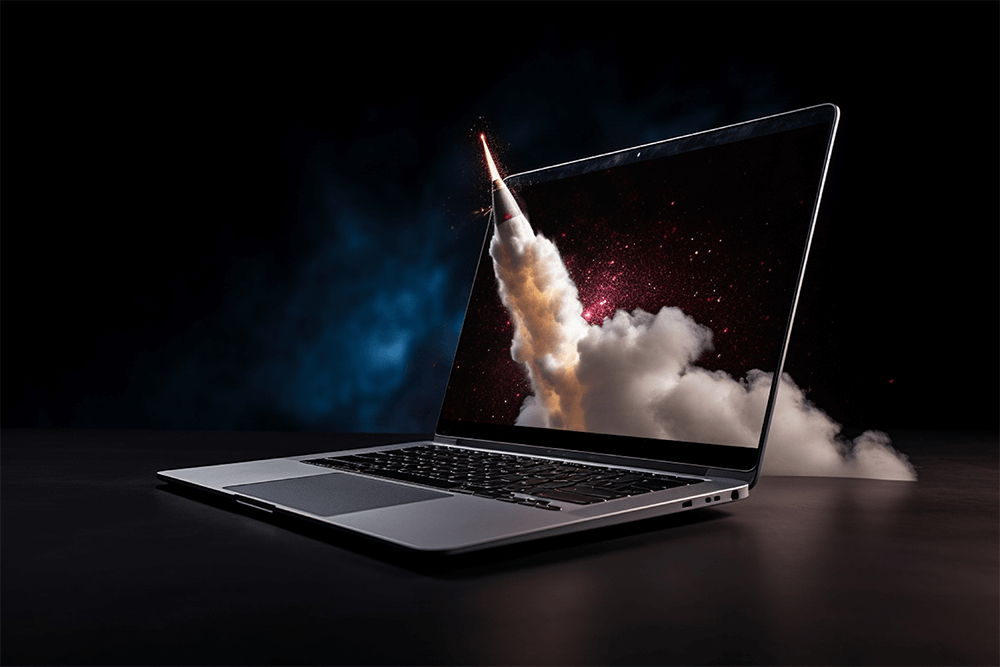Is your once fast and reliable laptop now crawling at a snail’s pace? Do apps take ages to open and websites eternally spin trying to load? Before concluding your old companion belongs in the electronic waste bin, try reviving it first!
Laptops slow over time for many reasons – bloated storage, too many background tasks, dusty fans, outdated OS files and more. But by methodically addressing the main speed drains, you can dramatically accelerate performance again without expensive new gear.
This blog shares 10 tips for affordably breathing new life into an old slow Windows laptop restoring speed even on models 5+ years aged. Time to make that veteran machine fast again!
Close All Background Apps and Tabs :
Easy first step – press CTRL + Shift + Esc launching the task manager detailing all processes and apps running. Sort the unsaved workload and force quit anything not actively needed. Also close unneeded open browser tabs and programs running in the notification tray.
Reducing the daily uptime clutter directly speeds general responsiveness, especially important before tackling larger tuning efforts.
Increase RAM :
Upgrading RAM boosts older laptop multitasking, allowing you to keep more apps and tabs open without lag. Check your maximum RAM capacity, then buy the maximum affordable adding at least 25% more.
8GB should be minimum for decent performance today with 16GB the sweet spot. Carefully insert new RAM by unscrewing bottom panel and gently pushing DDR4 SODIMMS into slots until clipped.
Run Disk/CCleaners :
Disk cleanup utilities like CCleaner delete gigabytes of deeply buried Windows obsolete files and caches accumulating from years of updates. Download, install then analyze drive before wiping junk.
CCleaner also cleans browsers caches/histories, kills startup programs not needed expressly and can even stabilize registries getting quite gunked up after prolonged unoptimized uptime.
Uninstall Unneeded Apps :
Too many heavyweight programs, media editing tools, games and background services bog down aging laptops. Detox software overhead by removing any unused apps beyond essentials slowing workflow.
Press Windows + I opening settings then Apps. Honestly review each sorted by size uninstalling stuff not offered value recently – sophisticated titles like Adobe Creative Cloud the prime targets.
Update All Drivers :
Device drivers enable hardware communication with Windows central logic. Going years without updating results in suboptimal interactions hindering speed.
Utilize built-in Windows Update feature alongside third party Driver Booster tool detecting then automatically downloading all missing stable driver versions greatly enhancing touchpads, USB, graphics and other components integration.
This single often ignored move supercharges old laptop interfaces modernizing connectivity essential for peak speed.
Adjust Visual Effects :
Windows GUI eye candy requires extra processing reallocating resources better used elsewhere on lower power machines. Toning back non-essential aesthetics redirects power towards actual workload efficiency.
Go back into Settings > System > About. Click device name opening properties then Advanced System Settings. Under performance Settings, choose Adjust for best performance turning off animations, fading, transparency and other ambience without functional sacrifice.
Clean Fans/Vents :
Excess dust trapped inside laptops forces internal fans working harder trying unsuccessfully to cool components eventually degrading performance from creeping heat threats.
Meticulously blow out blocked vents with compressed air before vacuuming loose particles. Then wipe down using isopropyl alcohol removing grimy residue buildup from important heat sink metal fins.
YouTube guides demonstrate entire inner cleaning for each specific model. But even conservatively blowing obvious external vents and fan intakes still works wonders.
Upgrade Operating System/BIOS :
Your laptop likely still officially supports newer OS versions than currently installed. Fresh Windows OS files combined with cutting edge BIOS firmware updates better optimize onboard resource instructions.
For example, upgrading a Windows 8 laptop still safely capable of running Windows 10 to the newest supported feature build pulls in decades of cumulative compatibility enhancements missing from initial releases.
Before attempting, backup data safely. Visit device OEM website checking specifics models latest BIOS and Windows edition officially sanctioned for maximum safe limits.
Wipe And Reinstall From Scratch:
If all else fails, completely wiping everything fully reinstalling Windows 10 for a like-new software state makes sense assuming backups secured. This acts like a hardware reset clearing bloat.
Download Media Creation Windows 10 Tool from Microsoft making bootable USB disk able to freshly install the latest stable build. Backup precious data first then boot into the USB overriding existing setup completely reformatting for a brand new OS start.
Sometimes radical measures like clean reinstalls become necessary when years of software entropy digs complexity holes too deep for simpler remedies reaching.
Daily Restarts! :
Often overlooked – consistently shutting down nightly maintains long run performance far better than endless uptime even applying these tips. Windows updates, memory leaks from sloppy programs and processes duplication inevitability slow environments never restarting.
Commit to full power offs daily. Laptops load modern standby modes reaching login screens under 5 seconds removing convenience excuses rationalizing weeks-long uptimes. Develop this one simple habit now and everything speeds up immediately while staying far faster far longer.
There you have it – 10 tips to dramatically speed up Windows laptops as they age well beyond normal lifespans. Be disciplined applying these optimizations monthly then maintaining through nightly reboots.
Your decade old partner deserves a second chance – especially considering laptop build quality decreasing over time. Invest a few hours into your existing gear unlocking years of like-new reliable productivity without added costs!